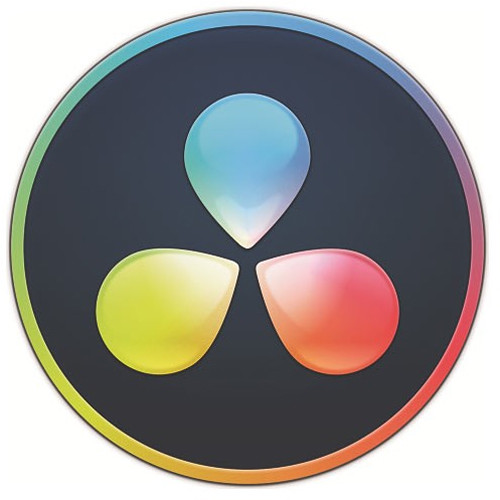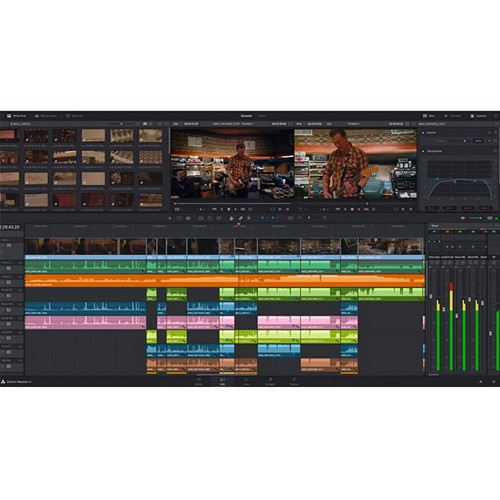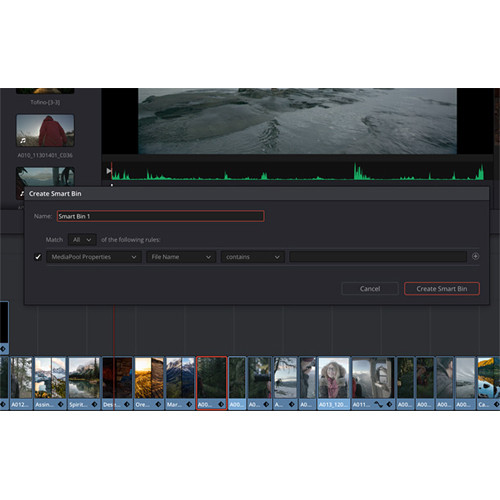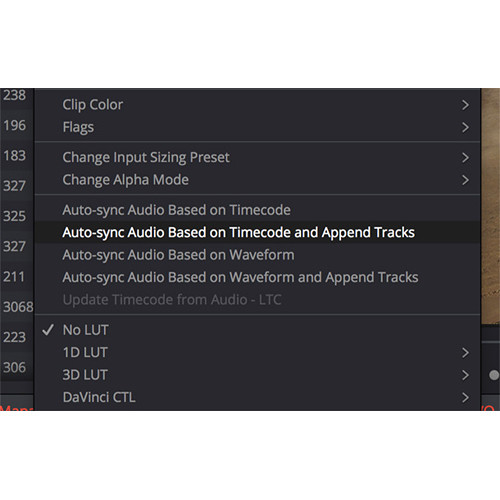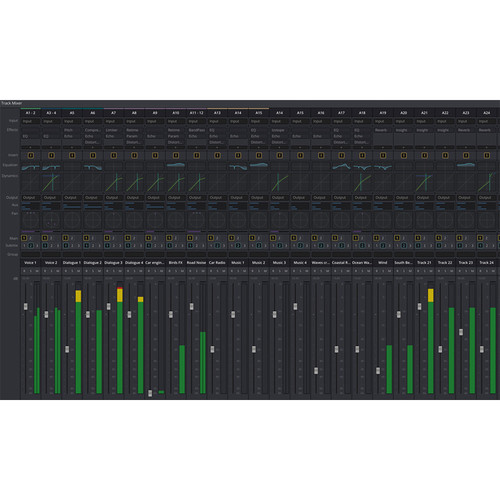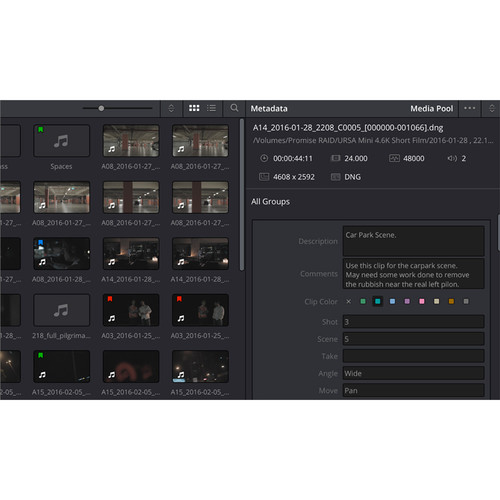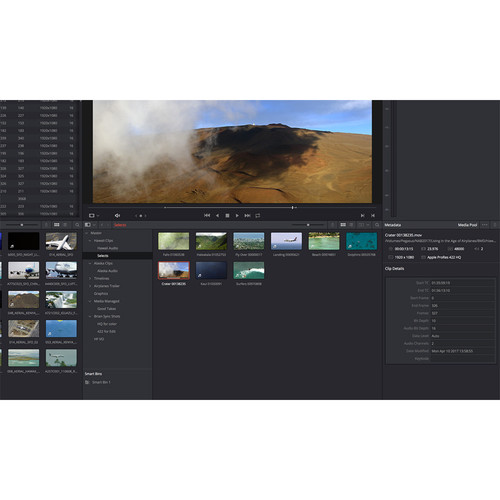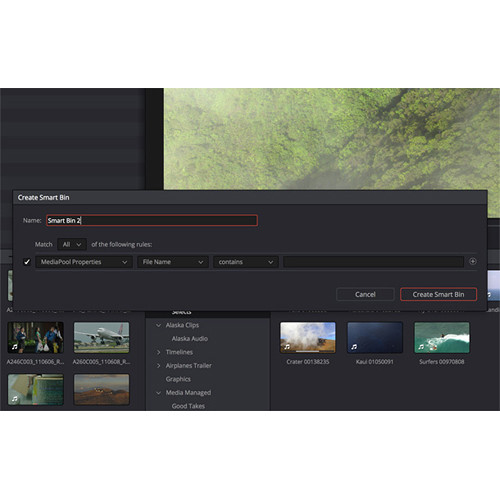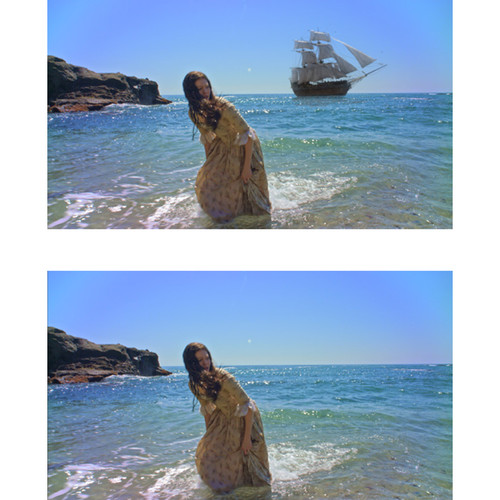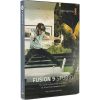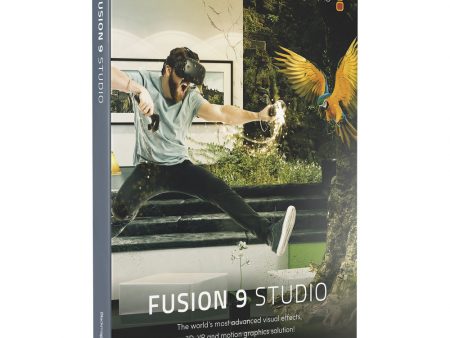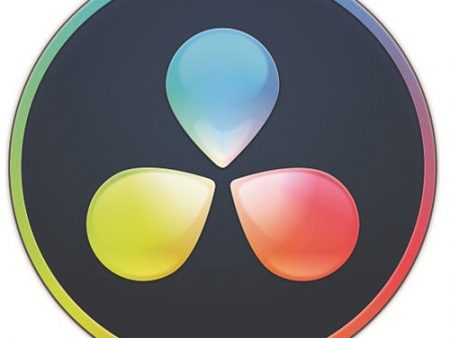Description
Blackmagic Design DaVinci Resolve 16 Studio adds an all-new Cut page to its editing, color grading, Fusion VFX, and Fairlight audio post-production pages. Over the years, Resolve has been growing from an industry-standard color grading software to a more complete post-production solution. Today, in one comprehensive application, Resolve provides all the above-advanced capabilities in one software. To access each toolset, simply switch to the tab/page that offers it. In addition, Resolve offers a powerful collaboration workflow and supports a suite of control panels, including the Resolve Editor Keyboard.
Your order provides you with an activation card by mail. The card has a code for downloading and running the software on up to two computers. Your download provides you with the latest version of Resolve Studio.
Resolve features a node-based color grading system. Each node (layer) can have its own color correction, isolated areas, and effects. Unlimited numbers of nodes can be joined together sequentially or in parallel. In all, you can combine grades, effects, mixers, keys, and plug-ins in any order to create limitless color effects and unique looks. This is the core of Resolve’s color grading functionality, and there are hundreds of advanced features and capabilities.
The video editing functionality in Resolve is designed to handle TV dramas, commercials, multicamera productions, and all other project types from the smallest to the largest. The trimming tool is context-sensitive, meaning that based on where you position the mouse cursor on the timeline, Resolve will automatically switch to the trimming function you need, so you can ripple, roll, slip, slide, or extend and shorten your footage without having to manually switch tools. Resolve allows for multiple people to work together on the same timeline at the same time in a collaborative effort. This is a major time benefit when each user is assigned a specific task. Just like with the grading section, the editing section also has hundreds of other features and capabilities.
The Fusion page provides a complete 3D workspace with hundreds of tools for compositing, vector paint, keying, rotoscoping, text animation, tracking, stabilization, particles, and more. It allows you to create photorealistic visual effects, advanced motion graphics, and advanced title sequences.
Fairlight provides ADR tools, audio normalization, 3D panners, audio and video scrollers, a sound library database, and built-in cross-platform plug-ins such as reverb, hum removal, vocal channel, and de-esser.
Using Resolve’s Emmy award-winning image processing technology, all image processing is done at deep 32-bit float processing combined with unique, patented YRGB color science that processes luminance independent of color. This allows you to adjust the luminance of video without rebalancing the color of your highlights, mid-tones, or shadows. The large internal color space is also perfect for the latest HDR and wide color gamut workflows.
Resolve was designed with the ability to integrate with dozens of other applications, so you can focus more on your project. Resolve can share sequences and round-trip projects with Premiere Pro, Final Cut Pro X, Media Composer, and other editing, audio, VFX, and motion graphics software. Projects can be edited on any system and then linked back to your full-quality camera raw files using XML, AAF, or EDL, and finish in greater bit depth with Resolve. You can also use AAF export to send a project to Pro Tools with discreet audio clips and a single-layer video mix down for audio finishing.
Note: Your order provides you with a USB dongle that lets you download the software on an unlimited number of computers and move between them as needed. Your download provides you with the latest version of Resolve Studio.
Key New Features
* Addition of all-new Cut page
* Multiple performance improvements with significantly faster Fusion processing
* Collaboration workflow improvements
* Speed Warp motion estimation powered by the DaVinci Neural Engine
* Timeline level resolution, frame rate, scaling, and monitoring settings within the same project
* Upload directly to YouTube and Vimeo
* Quick Export for quickly performing renders from all pages
* Adjustment Clips to apply filters, effects, and grades on top of a range of timeline clips
* Frame.io integration supporting media imports, direct uploads, marker, and comment syncing
* Significantly improved GPU accelerated real-time scopes
* Initial immersive 3D audio support including Dolby Atmos, Auro-3D, MPEG-H, and SMPTE ST 2098
* Free Foley sound effects library available from the Blackmagic Design support website
* Support for the DaVinci Resolve Editor Keyboard
Cut
Faster Way to Edit
The cut page challenges the traditional way of working with innovative yet familiar concepts such as source tape mode and an A/B trim tool, two modern features that are rooted in the past. The cut page isn’t about simplification, it’s about removing the things you don’t need and building tools that help you work more quickly. Sometimes, this means borrowing the things that were great about the past and bringing them into the future.
Source Tape
Back in the days of tape, finding a clip was easy because you could just spool up and down the tape to see your media and select shots. Today, finding the right clip in a bin with hundreds of files is slow. With source tape, you no longer have to waste time hunting through bins to find the clip you need. Simply click on the source tape button and all of the clips in your bin appear in the viewer as a single long “tape”. This makes it easy to scrub through all of your shots, find the parts you want, and quickly edit them to the timeline. It’s an old-fashioned concept that’s completely modernized to help you find the shots you need fast.
Dual Timeline
Zooming in and out and scrolling timelines is extremely slow. The new cut page features an innovative dual timeline, so you never have to zoom in or out again. The upper timeline shows you the entire program while the lower timeline shows you the area in which you’re working. Both timelines are fully functional, allowing you to move and trim clips in whichever timeline is most convenient. Want to move a clip all the way to the end of your program? Simply pick it up from the lower timeline and drag it to the end of the upper timeline to move it down the edit. With the dual timeline, you’ll always know where you are because you always have a zoomed-in timeline that’s ideal for trimming and fine-tuning your edits using the contextual tools.
Dedicated Trim Tool
Oftentimes, the only place you can perform accurate trimming is in the timeline. However, with the new cut page, you can view trim points displayed in the viewer and trim extremely accurately. Also known as an A/B trimmer, this new graphical view lets you adjust each side of the edit with numeric frame counters and nudge tools. The new dedicated trim tool becomes active any time you trim a clip and allows precise trimming of clips before adding them into the timeline. Plus, when trimming in the timeline you can trim in 3 locations — the lower timeline, the upper timeline, and the trim editor.
Fast Review
Reviewing footage that you didn’t shoot yourself can delay the start of an edit session. It’s vital to become familiar with your media before you can start editing. Fast review speeds up this process by fast playing through your clips and intelligently adjusting playback speed depending on the length of the clip. Fast review works with the source tape, or even the timeline, and lets you quickly review media without playing back any single clip too fast, so you don’t inadvertently miss a shot. Short clips will play back slower than longer clips; however, long clips are limited in speed so they don’t play too fast. You also get tape-style audio scrubbing with automatic pitch correction, which makes it easier to understand the audio at higher speeds.
Transform, Color, Audio, and Text
The cut page puts all the basic tools you need in one consolidated strip below the viewer. You get transformation tools for picture-in-picture effects, color balance, retiming, stabilization, dynamic zoom, audio, text, and filter effects, all in one place. That means you’ll be able to quickly adjust color, change an audio level, or add titles and effects without having to ever leave the cut page.
Cut, Dissolve, and Smooth Cut
The cut, dissolve, and smooth cut buttons let you quickly switch an edit point between the most common types of transitions. The cut button turns an edit point into a hard cut between two clips and the dissolve button creates a standard cross dissolve. Smooth cut uses advanced optical flow image analysis to magically smooth out jump cuts between similar clips.
Intelligent Editing
The cut page features all of the standard edit types that you expect. The difference is that editing on the cut page is intelligent. It automatically makes edits at the trim point nearest the location of the playhead, so you can work more quickly and don’t have to keep moving your playhead into position.
Transitions and Effects
Instantly access and apply the most popular video transitions, effects, and title templates directly from the cut page. Simply click on the transition button or the effects library button at the top of the screen and you’ll see dozens of transitions, wipes, and effects. Just drag and drop the one you want into your timeline, adjust its settings, and watch it play back in real time.
Importing Media
With the cut page designed to work on smaller monitors, it also includes other functions, so you can import media and deliver without going to other pages. The cut page features media import buttons to import individual files or entire directory structures with subfolders right into the bin. This means you don’t need to use the media management page which can sometimes be too complex for smaller monitors on laptops. The cut page is fully integrated into DaVinci Resolve, so you get compatibility with virtually every video format. Plus, there’s never a need to transcode files or work with proxies. Simply import your footage and start editing.
Quick Export
When you’re on a tight deadline, you need to be able to deliver finished programs fast. The new quick export tool lets you quickly render and upload your finished program to online services such as YouTube and Vimeo. The quick export menu is on all DaVinci Resolve pages, so you can now instantly render out a finished edit without using the deliver page. You can also create your own quick export presets for saving local files.
Great for Portable Editing
The new cut page is designed to work well on smaller laptop screens. If you’re in the field on a 13″ notebook and smaller screen, the user interface automatically scales and reconfigures itself to give you the highest amount of usable space, so you can still edit quickly and get your program finished. When you move to a larger display, the user interface scales up beautifully, giving you even more room to keep working. Every feature on the cut page has been designed to save space and allow editing on smaller monitors.
Edit
Subtitles and Closed Captioning
Import SRT files or manually create subtitles and closed captioning.
Stacked Timelines
Open multiple timelines to quickly copy, paste, and edit between them.
On-Screen Annotations
Draw directly on top of video using new annotation tools.
2D and 3D Title Templates
Quickly add professionally designed Fusion 2D and 3D titles.
Resolve FX Keyframes
Add keyframes to animate Resolve FX and Open FX plug-ins.
Improved Optical Flow
New algorithms provide superior results for slow motion and Smooth Cut.
High-Performance Playback Engine and Optimizations
DaVinci Resolve is optimized for editorial performance. You get instantaneous JKL playback and an ultra-responsive interface with super-smooth timeline scrubbing, dramatically faster editing, and more responsive and precise trimming than ever.
Creative Editing
Designed to be intuitive and familiar, DaVinci Resolve lets you work the way you want. Choose from edit types such as overwrite, insert, ripple overwrite, replace, fit to fill, append at end and more. Every editing style is supported, from drag-and-drop to the timeline, to three and four-point edits, preview phantom markers, markers as sub-clips, and customizable keyboard shortcuts.
Advanced Trimming
DaVinci Resolve features more advanced trimming tools than any other system. You get context-sensitive tools that automatically ripple, roll, slip, or slide based on the position of the mouse. You can use dynamic JKL trimming, perform asymmetric trims, trim multiple clips at the same time, and even trim live during looping playback to make precise edits.
Stacked Timelines
The new stacked timeline feature lets you simultaneously open and work with multiple timelines. Imagine being able to quickly copy and paste or edit scenes from one timeline to another. With DaVinci Resolve you can have multiple timelines open at the same time which makes working in larger projects dramatically faster than ever before.
Audio Overlays
The source viewer in DaVinci Resolve features a revolutionary audio waveform overlay that allows you to see the audio waveform and video clip at the same time. This lets you quickly navigate to different parts of a clip based on spikes, silent areas, or other visual cues in the audio waveform, so you can mark clips and create split edits with confidence.
Multicamera Editing
Cut programs while playing back multiple sources in a 2, 4, 9, or 16 up multicamera grid view. Synchronize camera angles based on timecode, in or out points, or audio. DaVinci Resolve can even recognize camera starts and stops, and it uses metadata for angle and name information. You can even grade entire camera angles all at once.
Working with Bins
Create arbitrary bins to organize footage however you’d like or use Smart Bins to automatically organize clips based on metadata. Bins can now be opened into their own windows so you can arrange them on multiple screens. New bin locking lets an assistant organize footage in one bin while the editor works on a timeline in another!
Plug-In Effects
You can add 3rd-party OpenFX transition and generator plug-ins, or you can use the built-in ResolveFX plug-ins found in DaVinci Resolve Studio. That means you can add filter effects such as mosaic, blurs, lens flares, film grain, and more to create stunning and unique looking images.
Speed Effects
Quickly create constant or variable speed changes with dramatic ramping curves for truly dynamic effects. You get separate curves for both frame position and playback speed that allow any frame to be moved to any point in time. Choose optical flow, frame blending, or nearest frame rendering for the highest quality results.
Timeline Curve Editor
DaVinci Resolve is the only NLE with a timeline based keyframe and curve editor. That means you can see your keyframe positions and curves directly under each clip in context with your program. Keyframes can be copied, pasted, moved in groups and edited as needed. Visual controls let you quickly select the keyframes you need to edit.
Fusion
Visual Effects Compositing
Fusion’s node-based interface and true 3D workspace let you composite images on top of each other to create sophisticated effects. Nodes are powerful because they can be connected in a flow chart style, making it easy to see the entire composition and quickly make changes. Working with nodes in Fusion is much faster than hunting through stacks of confusing layers and filters.
Advanced Keying
For seamless compositing, you need to be able to remove blue, green, or any other color backgrounds. Fusion features multiple keyers, including the all-new Delta Keyer, which uses advanced image science and a complete set of matte finesse controls to give you the cleanest possible keys while preserving fine image detail.
Vector Paint
Fusion’s resolution-independent paint tools feature flexible brush styles, blend modes, and stroke shapes that can be modified at any time. Use the paint tool to quickly remove wires, rigs, or other unwanted elements. Simply clone one area to another, smear an image with a brushstroke, or even paint entirely new elements.
Rotoscoping
Fusion’s Bezier and B-spline tools let you quickly draw, track and animate custom shapes so you can isolate actors or objects from other elements in a shot. Planar tracking data can be used on shapes so you don’t have to manually animate motion, perspective, position, scale, or rotation as the image changes.
3D Particles
With Fusion, you can turn any object into a particle and then use physics like avoidance, gravity, and bounce to influence and alter the particles in natural ways. Particles can use 3D geometry, change color over their duration, or even emit other particles. Best of all, particles work in 3D so they can swirl, surround, and bounce off of other elements in your scene.
2D and 3D Titles
Create amazing animated titles with 2D and 3D text tools. You get traditional text formatting controls along with 3D extrusion, the ability to add reflections, bump maps, shadows, and more. Use the follower tool to animate individual characters so they fly on and off, ripple glow effects through each letter, and more.
Tracking and Stabilization
To look realistic, objects have to move in perfect synchronization. Fusion can automatically track, match move and stabilize objects in your shots. Choose from the planar tracker, traditional 3D tracker, or the camera tracker, which analyzes and matches the movement of the live-action camera that was used to shoot the scene.
Spline-Based Motion Graphics Animation
Serious motion graphics artists need powerful animation and keyframe tools. Fusion features an incredibly advanced curve editor that lets you create linear, Bezier, and b-spline animation curves. There are even specific tools to loop, reverse, ping pong, move, stretch, and squish keyframes so you can quickly make sophisticated animations.
Volumetric Effects
Atmospheric effects, like fog or mist, can dramatically increase realism in your scenes. Fusion uses GPU acceleration so you can instantly see how the effects interact with the rest of the scene, all without having to wait for renders. You can also use the world position data from deep pixel render passes to realistically move fog throughout your 3D scene.
Scripting and Automation
The Fusion page supports both Lua and Python scripting, so you can save time by writing scripts to create custom tools, pass data back and forth between Fusion and other applications, and automate repetitive tasks to speed up your workflow.
Color
Super Scale
Create 8K images from HD with new 2x, 3x, and 4x scaling options.
LUT Browser
The new visual LUT browser makes it faster than ever to find, preview, and apply LUTs.
Multiple Playheads
Use multiple playheads to compare shots and navigate the timeline while grading.
Shared Nodes
Link grades across multiple clips so they can all be changed at once.
32-Bit Float Dust Busting
New high-quality dust and dirt removal for cleanup.
Improved Noise Reduction
Improved detail retention when using heavy noise reduction.
ResolveFX Patch Removal
Quickly remove logos, blemishes, and more with the new patch removal plug-in.
ResolveFX Lens and Aperture
Add unique lens reflection and aperture diffraction effects to your footage.
DaVinci Quality
Massive internal YRGB color space handles luminance separately from color, and patented DaVinci algorithms are used to process images at full 32-bit float quality with GPU acceleration.
Primary Correction
Lift, gamma, gain, log, and offset color wheel and contrast controls are precise enough to make even the most subtle adjustments. You also get primary adjustment bars that let you adjust luminance separate from the red, green, and blue channels, allowing you to create incredibly unique looks that are impossible with other tools.
Advanced Primary Controls
Twelve advanced primary adjustment controls encourage experimentation and creativity. You can quickly adjust temperature and tint, color boost, mid-tone detail, saturation, luminance, gamma, lift, gain, and more.
Curve Editor
Curves let you quickly sculpt contrast along various highlight and shadow areas of an image. For total control, you get separate curves for each channel with soft clipping for smooth results. There’s also a set of innovative curves such as Hue vs. Sat, Sat vs. Sat, and more for creating unique curves that target specific areas of an image.
Secondaries
Secondaries let you quickly isolate different parts of an image. For example, you can use HSL qualifiers or the 3D keyer to select specific colors, like skin tones, to create a matte and make adjustments. You can even draw custom Power Windows to rotoscope parts of an image for targeted corrections.
Tracking and Stabilization
Trackers allow you to follow specific parts of an image as they move through the frame over time. They can also be used to stabilize shaky shots. You get perspective, 3D, horizontal, vertical tracking, and even a point tracker for effects. The tracker generates an editable point cloud that can be used to attach Power Windows to moving objects.
High Dynamic Range (HDR)
HDR offers greater dynamic range and vastly wider color gamut of traditional formats. DaVinci Resolve features a complete set of HDR image processing and grading features, so you can work in super bright, wide color formats such as Dolby Vision, Hybrid Log Gamma, HDR10+, and more.
RAW Image Processing
DaVinci Resolve works with RAW files directly from the camera’s sensor. You get total control over highlight recovery, white balance, gamma, and more, along with exposure, color temperature, tint, and sharpness adjustments. The RAW tools let you pull the maximum detail out of highlights, shadows, and mid-tones, all in real time.
Noise Reduction
DaVinci Resolve Studio features advanced temporal and spatial noise reduction tools. Patented, high-performance GPU accelerated algorithms are used to reduce noise while retaining incredible detail in your images. It’s simply the world’s best noise reduction tool, producing mind-blowing results that you have to see to believe.
ResolveFX
ResolveFX are GPU and CPU accelerated plug-ins to create effects such as film grain, warping, lens flares, and more. You also get amazing new facial recognition tools that automatically detect faces so you can quickly brighten eyes, change lip color, adjust skin tones, and more. There’s even a new 32-bit float dust-busting tool that lets you eliminate spots and dust on your images. In addition, DaVinci Resolve also works with 3rd-party OpenFX plug-ins.
Flairlight
Automatic Dialog Replacement
Comprehensive professional ADR toolset for recording dialog replacement.
Fixed Playhead
Smooth scrolling timeline with fixed playhead in the center of the screen.
Audio and Video Scrollers
Waveform and video scrollers for precise editing and synchronization.
Native Audio Plug-Ins
Cross-platform reverb, de-esser, hum removal, chorus, stereo, and vocal plug-ins.
Normalization
Apply a constant amount of gain to bring peak amplitude to a specific target level.
Sound Library Database
Scan and search thousands of audio clips using the internal sound library database.
Complex Compositions
Each track corresponds to a channel strip on the mixer. You get real-time 6-band parametric EQ, along with expander/gate, compressor, and limiter dynamics on every single track. In addition, clip time warping lets you stretch or compress audio without shifting pitch. It works at the subframe level for absolutely perfect synchronization. The powerful busing structure has several main, sub, and aux buses so you can prepare multiple deliverable formats all at the same time.
Full Automation
Comprehensive clip-aware automation includes touch, trim, slow-mo, preview, and fill modes. In addition to automating traditional parameters such as pan, level, and EQ, Fairlight audio lets you record changes in every single parameter during live playback. You can even automate changes in native and VST plug-in parameters over time.
Sound Recording
When it comes to recording, DaVinci Resolve’s Fairlight audio lets you produce multilayered recordings quickly and easily. Real-time punch in lets you record at any moment during live playback and you get a complete set of sophisticated ADR tools for replacing dialog.
Audio Accelerator
For the absolute best performance, add a Fairlight Audio Accelerator to your system. You’ll get blazing performance with amazing sub-millisecond latency for hundreds of tracks with full real-time processing of EQ, expander/gate, compressor, and limiter dynamics, and up to 6 real-time plug-ins per channel.
Advanced Monitoring
The advanced Fairlight monitoring system handles buses up to 24 channels wide. Sources can be selected from internal buses or external inputs and sent out to 16 different sets of speakers! You also get customizable fold-up and fold-down when crossing between formats. For example, if you’re monitoring 5.1 on a pair of stereo speakers, it automatically folds down for output to 2 channels. For cinematic setups, you can add an optional B-Chain processor for installations with up to 64 speakers.
3D Audio Soundspace
Fairlight audio features built-in 3D audio support for working with spatial formats such as 5.1, 7.1 and even 22.2. You get a 3D panner to position sound in space, 3D B-chain processing, and 3D Spaceview visualization which provides a clear view of each object’s location in space.
Extensive Metering
The Fairlight audio page in DaVinci Resolve provides extensive metering of all sources in your project. In addition to sources, you can also meter sub and aux bus outputs as well as view compound meters with phase and loudness.
Media and Delivery
Wide Format Support
All projects start with importing and organizing footage, and they all end with mastering and final output. DaVinci Resolve features tools that are designed to let you get to work quickly and output files fast, so you’ll never miss a tight deadline. Its wide format support makes it compatible with virtually every modern file format and media type, including Blackmagic RAW.
Importing Footage
DaVinci Resolve lets you preview, import, and manage media on the Media Page. Files are never moved, they don’t need to be “ingested”, and they’re not stored in proprietary locations. Everything is left in place on your drives exactly where you put them. Simply drag and drop to the bins in your project’s media pool or directly onto a timeline.
Organize Clips
Easily create free form bins to organize footage any way you’d like. You can also use Smart Bins to automatically sort and display footage based on metadata criteria. Bins can be viewed in a customizable list view that now includes markers, or as icons that show in/out indicators. You can now also open multiple bins into separate windows.
Marking Clips
Quickly load and mark clips in the source viewer or directly in your project’s bins. Simply scrub over a clip icon and add your in/out points. A graphical overlay on the icon shows the marked portion of the clip. Markers and notes can now be viewed in list view and as overlays in the source monitor. You can even drag a duration marker segment from the bin to the timeline to edit in specific portions of a clip without having to create sub-clips.
Syncing Audio
Syncing audio and video is easy. Just select the audio and video clips and use the sync command. You can sync based on timecode or by audio waveforms. And you don’t have to render new media. Resolve manages it all, merging the audio, video, and metadata from the files so you can start editing immediately.
Metadata
File metadata is automatically imported, plus you can enter your own custom keywords and tags. Footage can be sorted into smart bins based on keywords, type of camera, or any other metadata. You can even change display names for clips using scene, shot, and take metadata. That means you’ll never have to rename media files.
Clone Tool
It’s critically important to make backups of camera original media before recording over it. DaVinci Resolve features a powerful clone tool that makes bit-for-bit copies with checksum verification of media cards, SSDs, and mags from cameras. For maximum protection, you can save multiple copies to different destinations at the same time.
Output Options
DaVinci Resolve lets you output timelines, parts of timelines, and individual clips for mastering or sharing with other applications. Delivery presets make it fast to prep files for the web or other applications, and you can build your own from scratch. You can even create Digital Cinema Packages (DCPs) for theatrical distribution or output to tape.
Render Queue
You can quickly add multiple timelines or clips to the render queue for batch processing. Simply create each job, click the “Add to Render Queue” button, and then start the batch. If you’re working on a network with DaVinci Resolve Studio you can offload the render to another workstation, so you can continue working on your system.
Collaboration
Multiple Users
DaVinci Resolve is the world’s first post-production tool designed for true multiuser collaboration. Each user logs in and can work together on the same project. Multiple assistants can prep and sort footage, the editor can cut, visual effects artists can work on shots, and colorists can grade. Sound editors can even start mixing a reel while the editor is cutting another scene.
Bin Locking
Bin and timeline locking allow multiple assistants and editors to work together without overwriting each other’s work. One user can create bins for organizing footage, adding metadata, and creating string outs while another works in a different bin. The bins and timelines remain “read-only” until they are unlocked by the user that’s working in them.
Built-In Chat
The built-in real-time chat feature allows users to communicate with each other inside DaVinci Resolve. Editors can quickly message assistants with questions about footage or ask them to unlock a bin. Colorists can check in with editors on particular shots, and sound editors can talk to the editor in real time.
Timeline Comparison
When multiple people work on the same project you might ask an assistant to tighten up a cut or finish a scene for you. When they’re done, you can use the new timeline compare tool to visually display where clips have been added, deleted, moved, or trimmed. This makes it fast and easy to accept the new changes.
Project Server
The new DaVinci Resolve Project Server software makes collaboration possible by managing the traffic and saving the changes from each user. This elegant software makes setting up a shared project database fast and easy. Once the software is set up on a dedicated system, users can log in and start working on their projects.
Open Storage
DaVinci Resolve is the only post-production solution that lets you use the storage of your choice for shared projects. You don’t need to buy expensive proprietary storage or hire an entire IT department to use or manage it. Simply connect each user to your shared storage, set up the DaVinci Resolve Project Manager software, and start working.
| Blackmagic Design Davinci Resolve Studio Specs | |
| General | |
| Delivery Method | USB Flash Drive |
| License Type | Standard |
| License Length | Perpetual License |
| Number of Users Supported | 1 |
| System Requirements | |
| Supported Operating Systems | macOS 10.12.6 Windows 10 CentOS 6.8 |
| Memory Requirement | 8 GB (32 GB Recommended) |
| Packaging Info | |
| Package Weight | 0.195 lb |
| Box Dimensions (LxWxH) | 7.6 x 5.45 x 0.7" |
Returns and Exchanges
There are a few important things to keep in mind when returning a product you purchased.You can return unwanted items by post within 7 working days of receipt of your goods.
- You have 14 calendar days to return an item from the date you received it.
- Only items that have been purchased directly from Us.
- Please ensure that the item you are returning is repackaged with all elements.
Ship your item back to Us
Firstly Print and return this Returns Form to:
30 South Park Avenue, San Francisco, CA 94108, USA
Please remember to ensure that the item you are returning is repackaged with all elements.
For more information, view our full Returns and Exchanges information.